As an administrator, you can install software in Windows and run all programs. We show you how to activate the account.
Under Windows 10, every user has the possibility to make changes to the system – provided that he has the required administrator password when Windows requests it. If you want to install programs or make changes to the system without this warning, you can activate the integrated administrator account in Windows 10. We show you how to do this in our instructions.
Note: The use of an integrated administrator account is only recommended for experienced users.
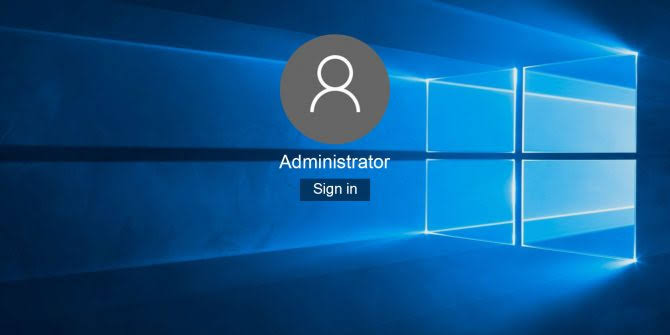
• Activate the administrator account via the command prompt
• Activate the administrator account via local users and groups
For More info
Activate the administrator account via the command prompt
Please note that to switch to an activated administrator account you must of course also know the administrator password. Follow our step-by-step guide or take a look at the quick guide.
Step 1:
Right-click the Windows logo at the bottom left. In the context menu that opens, select “Windows PowerShell (administrator)”. Enter the administrator password when prompted.
2nd step:
Now enter the command net user Administrator / active: yes.
3rd step
If successful, you will receive the message: “The command was successfully executed”. If you want to undo the process, enter net user administrator / active: no.
Activate the administrator account via local users and groups
Follow our step-by-step guide or take a look at the quick guide.
Step 1:
Press [Win] + [R] and enter “lusrmgr.msc”. Confirm with [Enter] or with a click on “OK”.
2nd step:
Select “User” and then double-click “Administrator”.
3rd step:
You can now activate or deactivate the administrator account under “Account is deactivated”. Confirm your choice with “OK”.
Summary
Activate the administrator account via the command prompt
1. Right click on the Windows logo and select “Windows PowerShell (Administrator)”.
2. Enter the admin password.
3. Enter Net user Administrator / active: yes. The account is activated. Deactivate it again with Net user Administrator / active: no.
Brief instructions: Activate the administrator account via local users and groups
1. Press [Win] + [R] and enter “lusrmgr.msc”.
2. Choose Users> Administrator.
3. Uncheck the box next to “Account is deactivated”.
Source Website https://canberracomputerrepairs.com.au/
